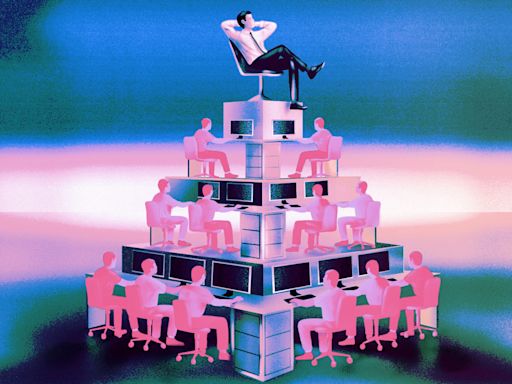Search results
The shadowy new way employees are cheating their way to the top
It ranges from doling out small tasks to providing someone login credentials for full remote access. Some people want a mentor, some want a crutch after...Remi recruited people ...
Business Insider via Yahoo
3 days ago
Samsung DeX Vs PC: Can the Galaxy desktop replacement rival Windows?
Samsung's Dex is a built-in feature on Galaxy phones and tablets that turns the devicves into a desktop computer when paired with a compatible display. It may be marketed as a PC replacement ...
Pocket-lint
6 days ago
Quickly send and receive WhatsApp messages right from your computer.
We would like to show you a description here but the site won’t allow us.
May 21, 2024 · While there's no standalone WhatsApp client, you can use WhatsApp's web app and desktop client to send messages via your smartphone. Here's how to use WhatsApp on your Windows PC, Mac, or other type of computer.
Better for everyone. Encrypted for everyone. Message privately with everyone. Download. Use WhatsApp Messenger to stay in touch with friends and family. WhatsApp is free and offers simple, secure, reliable messaging and calling, available on phones all over the world.
Dec 8, 2023 · 1. Make sure you have a WhatsApp account on your phone and you are logged in. If you don’t have a WhatsApp account, you can download WhatsApp for iOS or Android and create an account. 2. Open your...
Open WhatsApp on your Android primary phone. Tap > Linked devices > Link a device. If your device has biometric authentication, follow the on-screen instructions. If you don’t have biometric authentication enabled, you’ll be prompted to enter the PIN you use to unlock your phone.
Dec 27, 2022 · WhatsApp Web is easier if you're new to the program. All you have to do is log in to the WhatsApp website from any browser. Your messages instantly appear no matter which computer you use, where it is, and whether it's public or private.
Aug 5, 2021 · 1. First, you will need to visit web.whatsapp.com on your laptop. 2. Next, you will have to open the WhatsApp app on your phone, and tap on the three-dotted menu and select WhatsApp Web. 3....
Jul 29, 2019 · How to Connect WhatsApp Web. Follow the steps below to connect WhatsApp on your phone to WhatsApp Web on your computer. From your computer, open web.whatsapp.com (link opens in a new browser tab). The page below with the QR code will load.
Jan 21, 2015 · To connect your web browser to your WhatsApp client, simply open https://web.whatsapp.com in your Google Chrome browser. You will see a QR code --- scan the code inside of WhatsApp, and you’re ready to go. You have now paired WhatsApp on your phone with the WhatsApp web client.